Installation:
There are total three types of installations in DB2. Those are:
==> Using DB2SETUP (GUI)
==> Using Command Prompt
==> Using Response file
This article lets you know steps to install DB2 using db2setup (GUI).
Disk and memory requirements:
Each product need to have some disk and memory space for the installation.
Lets take a look at that.
Disk requirements:
The disk space may vary for wer product depends on the type of installation we choose and the type of file system we have. The DB2 Setup wizard provides dynamic size estimates based on the components selected during a typical, compact, or custom installation.
On Linux and UNIX operating systems, if the temporary directory (default: /tmp) is a mounted drive, all users must be able to directly execute binaries.
The /tmp space that is required for a DB2 pureScale® environment is 2 GB
and for environments other than a DB2 pureScale environment the space required is 512 MB.
The /var directory requires 512 MB of free space.
On Linux and UNIX operating systems, the disk space that is required for the instance home directory is calculated at run time and varies. Approximately 1 to 1.5 GB of free space in the /home directory is normally required.
Memory requirements:
Memory requirements are affected by the size and complexity of your database system, the extent of database activity, and the number of clients accessing your system. At a minimum, a DB2 database system requires 256 MB of RAM1. For a system running just a DB2 product and the DB2 GUI tools, a minimum of 512 MB of RAM is required. However, 1 GB of RAM is recommended for improved performance. These requirements do not include any additional memory requirements for other software that is running on your system. For IBM data server client support, these memory requirements are for a base of five concurrent client connections. For every additional five client connections, an additional 16 MB of RAM is required.
Paging space requirements:
DB2 requires paging, also called swap to be enabled. This configuration is required to support various functions in DB2 which monitor or depend on knowledge of swap/paging space utilization. A reasonable minimum swap/paging space configuration for most systems is 25-50% of RAM. Solaris and HP systems with many small databases or multiple databases tuned by STMM might require a paging space configuration of 1 x RAM or higher.
Package requirements
==> libpam.so.0 (32-bit) is required for DB2 database servers to run 32-bit non-SQL routines and JDBC type 2 driver applications in 32-bit JDK.==> libpam.so.0 is required by IBM data server clients for DB2 user authentication.
==> libaio.so.1 is required for DB2 database servers using asynchronous I/O.
==> libstdc++.so.5 is required for Linux 390, installed under /usr/lib and /usr/lib64.
==> libstdc++.so.6.0.8 is required for DB2 database servers and clients.
==> libstdc++33 and libstdc++43 are required for SLES 11.
==> The ksh93 Korn shell is required for all DB2 database systems.
Installation Steps:
Step-2: Untar the zip file DB2_Svr_10.5.0.3_Linux_x86-64.tar.gz
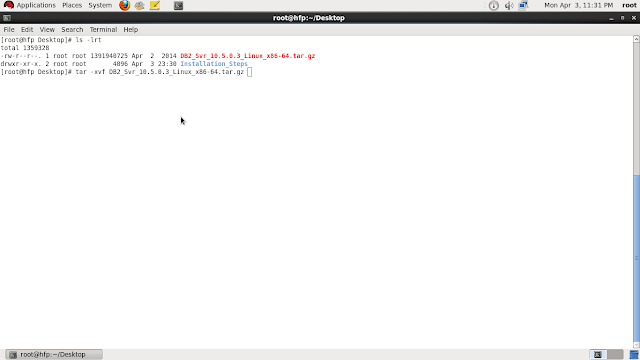
Step-3: Then a new directory appears if you list the items.
Step-4: Set the DISPLAY variable to run the GUI setup.
export DISPLAY=:0.0
You can test this was success or not as below:
Step-5: Goto Server Directory
Step-6: If you list the files there you can find the installation files.
Step-7: Run the db2setup as "./db2setup".
Step-8: Click on "Install a Product" on the left side options.
Step-9: Click on "Install New"
Step-10: Click "Next"
Step-11: Then accept the terms and click "Next"
Step-12: Select Installation type. By default it is "Typical" and then click "Next".
Step-13: Under select Installation, response file or both window, you have to select the appropriate option by defalut it is "Install DB2 Server Edition on this computer and save my settings in a response file".
Step-14: Next "Select installation Directory" by default it is "/opt/ibm/db2/V10.5". Where V10.5 may vary depends on the version you are trying to install. If you are installting 9.7 it will be V9.7.
Step-15: Setting user information for "DB2 Administration Server". Installing DB2 using db2setup it automatically creates the users on its own. Just we need to provide the password. The default user for "DB2 Administration Server" is "dasusr1" and group is "dasadm1".
Step-16: Set up a DB2 instance. Check the "create a DB2 instance" option and then click "Next".
Step-17: Setting up the partition options. Here you can find two option one is Singel Partition Instance and another one Multi Partition Instance. For this demo I'm using Single Partition Instance.
Step-18: Setting up instance owner. Provide password for instance owner user. By default db2inst1 is the user and db2iadm1 is the group.
Step-19: Setting up fenced user. Provide password for fenced user. By defalut db2fenc1 is the user and db2fadm1 in the group
Step-20: Setting up notifications. Check "Do not set up your DB2 Server to send notifications at this time". And then click on "Next".
Step-21: Then Click on "Finish".
Step-22: Click "Finish" again.


























Nice
ReplyDeleteThank you Rahul..
DeleteGreat work Vinay !
ReplyDeleteThank you Prasun..
DeleteNice...
ReplyDeleteThank you Sandeep
DeleteExcellent one. Thanks
ReplyDeleteThank you very much, if you have any suggestions please post here.
DeleteThanks,
Vinay
NICE EXPLANATION
ReplyDeleteThank you very much.
DeleteHi Vinay,
ReplyDeleteThanks for the great work.
May I know how to run the "db2licm" command after the DB2 is installed?
Where does this "db2licm" command locate?
Thanks.
Xiangce
Hi Xiangce,
DeleteYou can directly run db2licm -a /licensefile
Thanks,
Vinay
db2licm can be run anywhere from instance user.
DeleteThanks,
Vinay
In windows, open db2cmd as administrator and run db2licm. If it is Linux switch to instance user and run db2licm in terminal.
DeleteThis comment has been removed by the author.
ReplyDelete